Because Opera Mini is a J2ME application, an emulator is necessary. Therefore I used the Sun Java Wireless Toolkit with the included MIDP emulator. Then I adapted the preinstalled "QwertyDevice" and made a new emulator device template, the "OperaMiniLargeDevice", with the usable screen size 1200x705. I omitted the usual control buttons of the standard emulators to have more space for the browser.
Here are two pictures of what the result looks like.

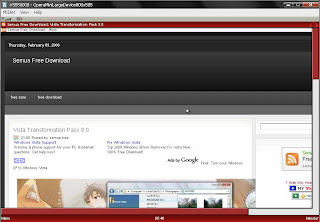
You can download the latest "OperaMiniLargeDevice" for Sun Java Wireless Toolkit from here.
OperaMiniLargeDevice is now available in 4 variants for different screen resolutions.
Have a monitor with 1200x800 pixels or more? Then download the version with 1200x705 or the version with 1024x705 usable pixels.
Have a lower resolution like 800x600 pixels? Then this version with a screen size of 800x505 pixels is for you.
Own an UMPC like an Asus EEE or the HTC Shift with a screen resolution of 800x480 pixel? Then try this experimental version with 800x385 pixels. Because I do not own such a device, I could not test this version. Please feel free to add a comment about how it worked on your UMPC.
So if you want to test the solution yourself you should follow the next steps:
Requirements:
Get the Java SE Development Kit (JDK) from here.
Get the Sun Java Wireless Toolkit 2.5.2 for CLDC from here.
Get the "OperaMiniLargeDevice" for Sun Java Wireless Toolkit from here or the special versions above.
Get Opera Mini Browser 4.0 from here. Be sure to download both the JAD and the JAR. The generic advanced version is recommended.
Internet access on the PC
Installation (done for Win XP):
Install the JDK.
Install the Wireless Toolkit.
Install the "OperaMiniLargeDevice" (complete folder) in Path-to-WTk\wtklib\devices .
Then choose "OperaMiniLargeDevice" as the default device, e.g. via "Start->All Programs->Sun WTK->Default Device Selection".
Then use "Start->All Programs->Sun WTK->Run MIDP Application" to start Opera Mini via its JAD file.
Navigation:
You can set the link focus and scroll through a site with ARROW keys. The ENTER key selects an action, e.g. a text field. Texts can be entered with the normal keyboard keys. The keys F1 and F2 control the menu actions of Opera Mini and the emulator, e.g. security questions for internet access. Since version 0.5 you can use your mouse to control Opera Mini and to click on links.







0 comments:
Post a Comment